Omnipeek capture files
To open an Omnipeek capture file:
1. Do one of the following:
• On the Start Page, click . The Open dialog appears.
• On the menu, click . The Open dialog appears.
2. Select the capture file and click .
NOTE: When opening large files, a progress bar in the status bar of the file window appears displaying the progress of packet processing.
TIP: From the Open dialog, you can click the button to open the Filter dialog, which allows you to select both the filters and analysis options to apply to each of the files that you select to open. By applying one or more filters, you can greatly reduce the amount data you are opening to only the data you are interested in analyzing. For example, if you want to load only the packets from the files which match a particular IP address, you can create a simple filter from the dialog and then select that filter when opening the files.
By disabling analysis options, you can free up system resources resulting in faster performance. These analysis options are typically displayed in the navigation pane of a capture window. Enabling/disabling analysis options is also available from the menu (on the menu, click ).
By disabling analysis options, you can free up system resources resulting in faster performance. These analysis options are typically displayed in the navigation pane of a capture window. Enabling/disabling analysis options is also available from the menu (on the menu, click ).
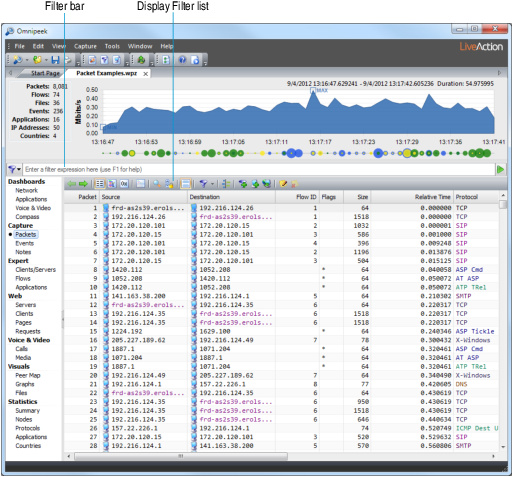
3. Click the Packets view in the navigation pane.
NOTE: Triggers and capture filters are not available from a capture file. However, you can use “display filters” and filters created in the Filter Bar to view subsets of the traffic in the same window or copied to a new window. See Post-capture Analysis. See also Display filters and Creating filters using the filter bar.